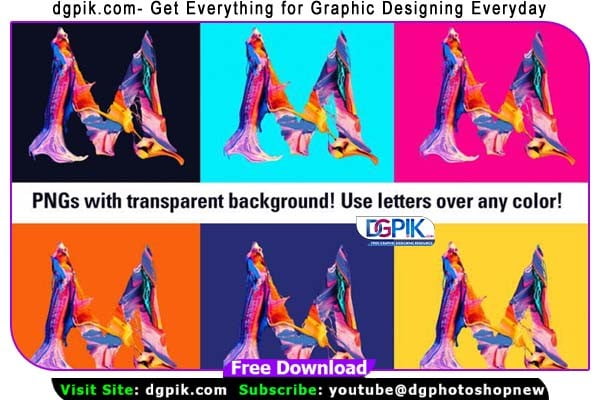26 Abstract ABC Alphabet PNG Free Download An entire alphabet of custom abstract painted letters. This alphabet includes 26 individual PNG (A-Z) made from original abstract paintings by paired with lettering by Max Morin. Each letter is on a transparent background so they can be set over any colour. You Can Also Download Keychain Mega Bundle 370 Designs
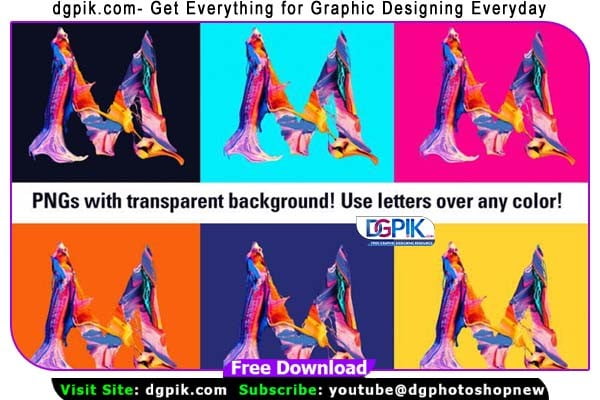
Using Affinity Photo, you can easily customise the look and feel by using adjustment layers like HSL (hue/saturation/luminosity), Colour Balance, Recolour or Invert.
Easily set up vibrant and unique titles and headers that will make your projects stand out. Letters include drips and splatters for a realistic feel. Since the files are high resolution, Abstract ABC will work great in both web and print applications.
What’s included:
26 PNG files (A-Z) on transparent backgrounds, in RGB colour space. PNG files are 11.67×11.67” (3500x3500px) at 300 dpi
Width of letter is roughly 6-10” depending on the character. (File size is larger to accommodate abstract splatters around character.)
Creative inspiration:
- Book title covers
- ‘Poster a day’ projects
- Album art
- Posters and flyers
- Website headers
- Packaging design
Get some more creative inspiration for this content over on Affinity Spotlight.
Plus, see Jim from Chroma Supply using this Abstract ABC set in his Affinity Creative Session over on our YouTube channel. In this session, Jim demonstrates five quick and easy ways to add a modern, abstract feel to your Affinity Photo projects using Chroma Supply Abstract ABC and Abstract Paint Bundle
Download the File Easily From the Download Link Given Below
Password is: dgpik.com
DOWNLOAD NOW26 Abstract ABC Alphabet PNGHow to Use PNG Files
PNG (Portable Network Graphics) files are widely used for storing and transmitting images. They support high-quality graphics and are commonly used on websites and in digital design. Here are some common ways to use PNG files:
- Viewing PNG files: You can simply double-click on a PNG file, and it will open in your default image viewer on your computer or device. You can also use image editing software like Adobe Photoshop, GIMP, or Preview (on macOS) to open and view PNG files.
- Editing PNG files: If you want to make changes to a PNG file, you can use image editing software like Adobe Photoshop, GIMP, or Pixlr. These programs allow you to modify the image, apply filters, adjust colors, crop, resize, and more.
- Incorporating PNG files into documents: PNG files can be easily inserted into various documents such as Microsoft Word, PowerPoint, or Google Docs. Simply use the “Insert Image” or similar option within the document editing software to add the PNG file to your document.
- Using PNG files on websites: PNG files are commonly used on websites because they support transparency. To use a PNG file on a website, you can simply upload it to your website’s content management system (CMS) or insert it into your HTML code using the
<img>tag. - Converting PNG files: If you need to convert a PNG file to a different format, such as JPEG or GIF, you can use image editing software or online conversion tools. There are various online tools available that allow you to convert PNG files to different formats.
- Compressing PNG files: If you want to reduce the file size of a PNG file, you can use compression tools like TinyPNG or PNGGauntlet. These tools optimize the PNG file by reducing its size without significantly affecting its quality.
- Using PNG files in graphic design: PNG files are commonly used in graphic design projects. You can use them as overlays, icons, logos, or background images in your designs. Design software like Adobe Illustrator, Adobe InDesign, or Canva allows you to import and manipulate PNG files for your design projects.
Remember, PNG files support transparency, which means they can have areas that are not visible, allowing the underlying background to show through. This feature makes PNG files ideal for logos, graphics, and images with irregular shapes.