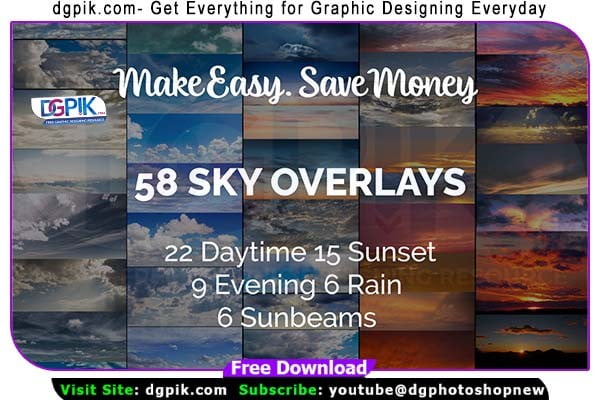58 Sky Photoshop overlays Free Download Just imagine your photos in the atmosphere of the cloudy sky.are a collection of stunning overlays designed to enhance and transform your photos. With a variety of sky textures, clouds, sunsets, and dramatic skies, these overlays can add depth, mood, and visual interest to your images. Easily apply them in Photoshop to create captivating and atmospheric scenes. You Can Also Download Photo overlays

DETAILS & SPECIFICATIONS:
22 Daytime clouds
15 Sunset clouds
9 Evening clouds
6 Rainy clouds
6 Sunbeams clouds
Width 4000px High resolution ready to print 300dpi You Can Also Download 20+ PNG Photo Overlays Blowing Snow Kisses
Download the File Easily From the Download Link Given Below
Password is: dgpik.com
How to use Photo Overlay in Photoshop
- Open Photoshop: Launch Photoshop and open the image you want to work with by going to “File” > “Open” and selecting the image file.
- Import the overlay: Go to “File” > “Place Embedded” or “Place Linked” and select the photo overlay file you want to use. The overlay will appear as a new layer above your image.
- Adjust the size and position: Use the transform tools (Edit > Free Transform) to resize, rotate, or reposition the overlay as desired. You can hold down the Shift key while resizing to maintain the aspect ratio.
- Blend the overlay: In the Layers panel, adjust the blending mode of the overlay layer to achieve the desired effect. Experiment with different blending modes such as Overlay, Screen, Multiply, or Soft Light to see which works best for your image.
- Opacity and masking: If needed, lower the opacity of the overlay layer to make it more subtle and blend it with the underlying image. You can also use layer masks to selectively hide or reveal parts of the overlay.
- Fine-tune adjustments: Apply additional adjustments to the overlay layer, such as color corrections or filters, to harmonize it with your image. Use adjustment layers or filters to make necessary tweaks.
- Save your edited image: Once you’re satisfied with the overlay effect, go to “File” > “Save” or “Save As” to save your edited image in your desired file format.
Remember to experiment and customize the overlay settings to achieve the desired look for your image. Photoshop offers a wide range of tools and features to enhance and blend overlays seamlessly.