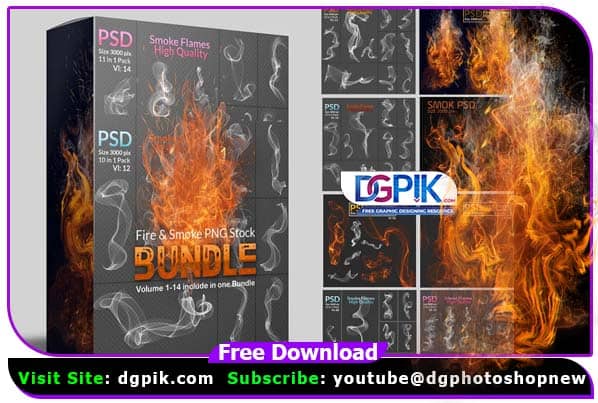Fire & Smoke PNG Stock Bundle Free Download is a collection of transparent PNG images featuring realistic fire and smoke effects. These graphics are commonly used in design projects, such as posters, flyers, and digital art, to add dynamic and dramatic visual elements. The PNG format allows for easy integration into various backgrounds and compositions. If you want you can also Download. PNG Files

INSIDE THE BUNDLE INFORMATION :
- 13 PSD FILE
- 150+ PNG Format file
- 100 %HD quality
- Size: 3000 pix 2200 pix
- 300 DPI
Fire & Smoke PNG Stock Use in Photoshop
- Download the PNG file from dgpik.com and save it to your computer.
- Open Photoshop and create a new document or open an existing one where you want to use the PNG image.
- Go to “File” > “Place” and select the PNG file you want to use.
- The PNG file will be placed as a new layer in your document. You can resize and position the layer as needed using the transform tools (Edit > Free Transform or Ctrl+T).
- You can also adjust the opacity of the layer to make the fire or smoke blend more naturally with your image.
- If you want to further customize the appearance of the PNG image, you can use Photoshop’s various adjustment layers and filters to add effects such as color correction or blur.
Once you’re done editing your image, don’t forget to save your work.
Download Link and Review image is Given Together, You Can Download Whatever You Want,


Fire & Smoke Stock Bundle VOL- (7)

Fire & Smoke Stock Bundle VOL- (08)

Fire & Smoke Stock Bundle VOL- (09)

Fire & Smoke Stock Bundle VOL- (10)

Fire & Smoke Stock Bundle VOL- (11)

Fire & Smoke Stock Bundle VOL- (12)

Fire & Smoke Stock Bundle VOL- (14)
How to unzip file in pc
To unzip a file on a PC, you can follow these steps:
- Locate the zipped file you want to unzip. It may be on your desktop or in a folder.
- Right-click the zipped file and select “Extract All” from the context menu.
- Choose a destination folder where you want the extracted files to be placed.
- Click “Extract” to start the extraction process.
- Wait for the process to complete. Depending on the size of the zipped file and the speed of your computer, this could take a few seconds to several minutes.
- Once the extraction is complete, the extracted files will be available in the destination folder you selected.
Note: If your PC doesn’t have a built-in tool to unzip files, you can download and use a third-party file compression software like WinZip or 7-Zip.