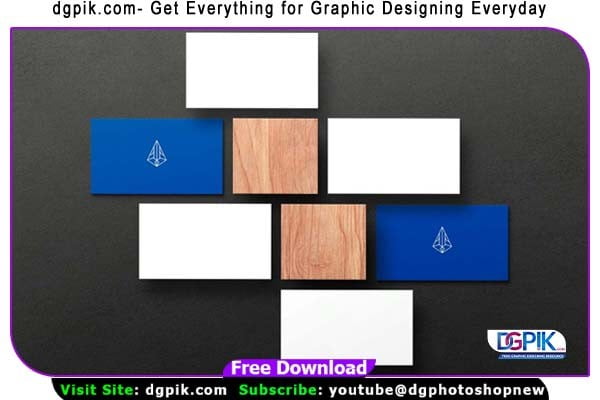Realistic Business Card Psd Mockup Free Download is a simple and elegant-looking business card mockup. It consists of smart-object layers only. Therefore, you can easily replace the design on the business card with your own in no time. We are happy to share with you today a wonderful and realistic mockup of a card. You can easily add your own design as the smart object is ready to receive it.is perfect for your branding, client, designer, identity, and business needs. The product mockup features fully editable PSD File with organized layers and folders. You Can Also Download Basic Tee Psd Mockup

This is a high quality classic realistic business card mockup to showcase your own design with style. Realistic business card mockup PSD is a great way to promote your upcoming product and it will serve as the base on which your ideas can progress further. Download this. This template is easy to customize and comes with smart-object layers.
Description:
- Available Format: Layered PSD through smart object insertion
- License: Free for personal & commercial use
- Zip File Includes: Photoshop PSD File
- Resolution: 2000 x 2250 px
Download the File Easily From the Download Link Given Below
Password is: dgpik.com
DOWNLOAD NOWWhite t-shirt Psd MockupHow to Use PSD Mockup
Using a PSD mockup is a great way to showcase your designs or products in a realistic and professional manner. Here are the steps to use a PSD mockup:
- Download the PSD mockup file: Find a suitable PSD mockup from reliable sources and download it to your computer.
- Extract the files: If the mockup file is compressed (e.g., in a ZIP folder), extract the files to a location on your computer.
- Open the PSD file: Locate the main PSD file in the extracted files and open it in Adobe Photoshop or a similar software that supports PSD files.
- Edit the smart objects: Within the PSD file, you’ll find smart objects that represent the areas where you can insert your own designs. Double-click on these smart objects to open them in a new window.
- Insert your design: In the new window, you can paste or drag and drop your design into the smart object. Ensure that your design fits well within the designated area and adjust it if necessary.
- Save and close the smart object: After inserting your design, save the changes made to the smart object and close the window. The main PSD file will now update with your design.
- Customize the mockup: Depending on the mockup, you may have additional customization options such as adjusting colors, shadows, or background elements. Use the available layers and adjustment tools to make desired modifications.
- Save and export: Once you are satisfied with your mockup, save the final version as a PSD file to preserve the layers and editable elements. If you need to share the mockup or use it in other applications, export it to a suitable file format like JPEG or PNG.
Remember to refer to any specific instructions or documentation provided with the mockup for detailed guidance.