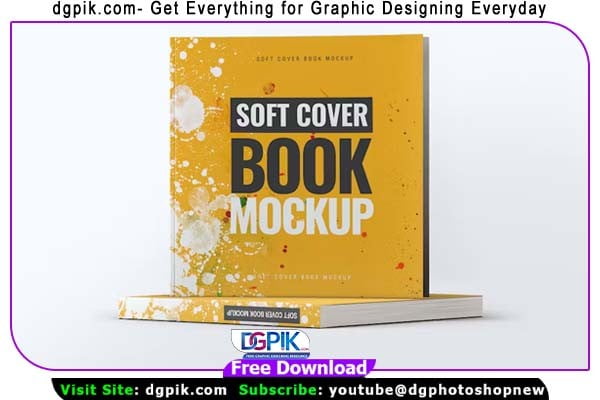The Soft Cover Square Book PSD Mock-Up Free Download is a versatile design template for showcasing your book cover designs. With its realistic and high-quality features, it offers a professional presentation of your artwork. This Mock-up is easily Customizable, allowing you to change the book cover, background, and other elements to suit your needs. You Can Also Download Soft Oil Paint Photoshop Action
Features
- 10 Photo Realistic Mock-Ups
- Fully editable via smart object’s
- 10 Psd Files
- Intensity control – Shadow / Light / Reflections
- Any background can be used
- High Resolution: 2500×2500 px
- Photo Realistic Result
Download the File Easily From the Download Link Given Below
Password is: dgpik.com
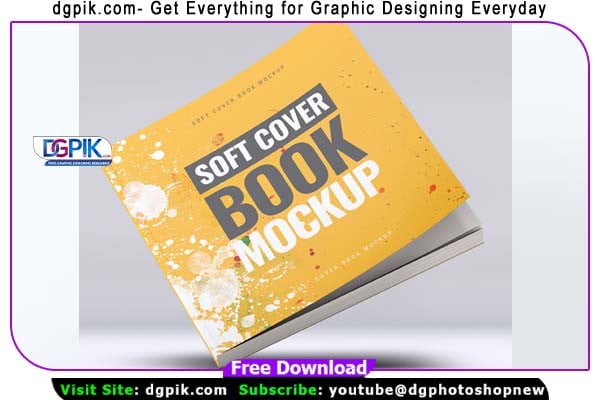 DOWNLOAD NOWSoft Cover Square Book Psd Mock-Up (01)
DOWNLOAD NOWSoft Cover Square Book Psd Mock-Up (01)
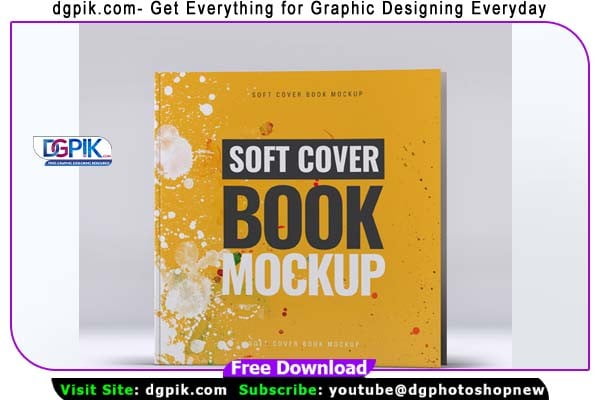 DOWNLOAD NOWSoft Cover Square Book Psd Mock-Up (02)
DOWNLOAD NOWSoft Cover Square Book Psd Mock-Up (02)
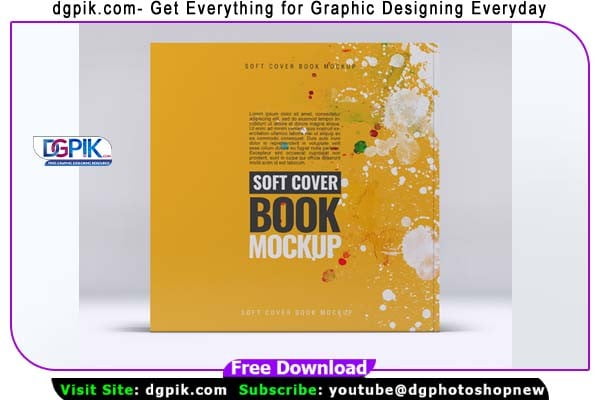 DOWNLOAD NOWSoft Cover Square Book Psd Mock-Up (03)
DOWNLOAD NOWSoft Cover Square Book Psd Mock-Up (03)
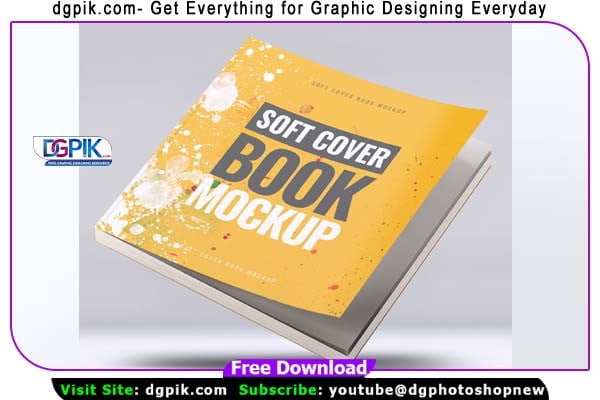 DOWNLOAD NOWSoft Cover Square Book Psd Mock-Up (04)
DOWNLOAD NOWSoft Cover Square Book Psd Mock-Up (04)
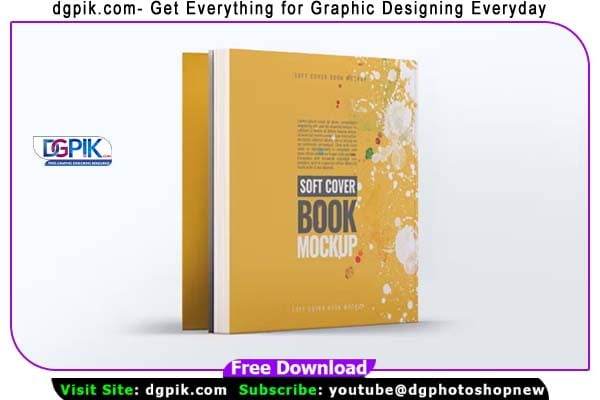 DOWNLOAD NOWSoft Cover Square Book Psd Mock-Up (05)
DOWNLOAD NOWSoft Cover Square Book Psd Mock-Up (05)
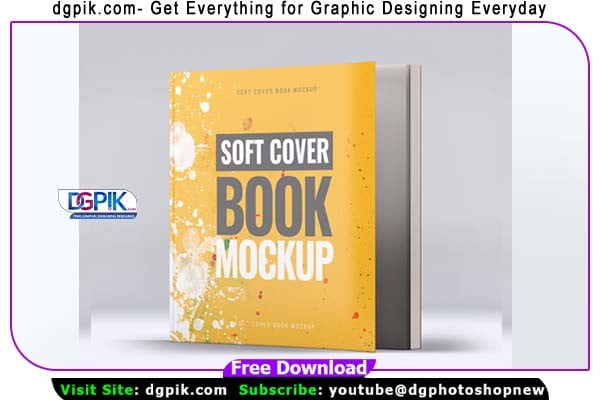 DOWNLOAD NOWSoft Cover Square Book Psd Mock-Up (06)
DOWNLOAD NOWSoft Cover Square Book Psd Mock-Up (06)
 DOWNLOAD NOWSoft Cover Square Book Psd Mock-Up (07)
DOWNLOAD NOWSoft Cover Square Book Psd Mock-Up (07)
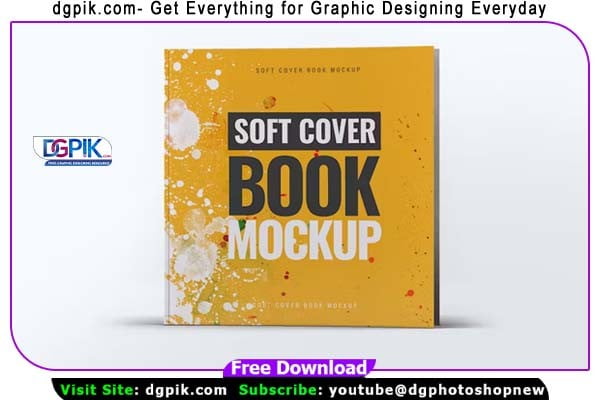 DOWNLOAD NOWSoft Cover Square Book Psd Mock-Up (08)
DOWNLOAD NOWSoft Cover Square Book Psd Mock-Up (08)
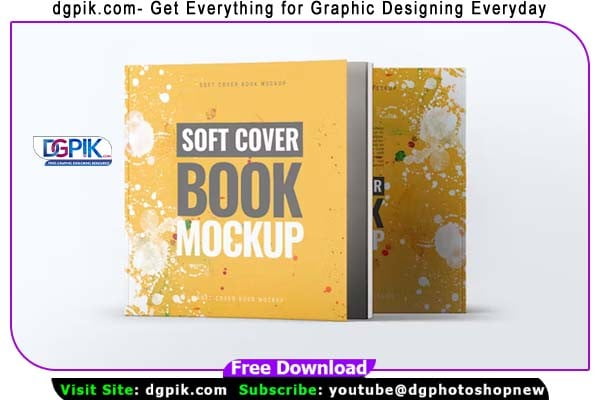 DOWNLOAD NOWSoft Cover Square Book Psd Mock-Up (09)
DOWNLOAD NOWSoft Cover Square Book Psd Mock-Up (09)
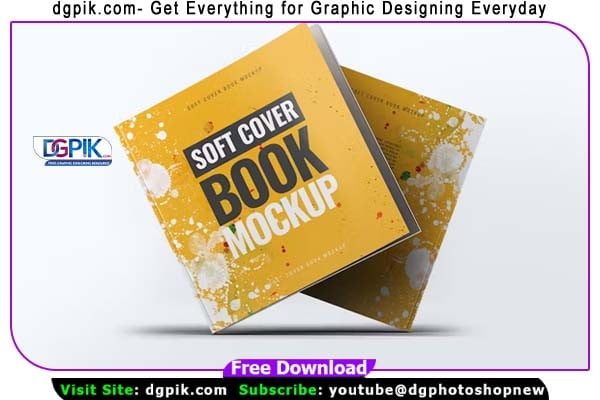 DOWNLOAD NOWSoft Cover Square Book Psd Mock-Up (1o)
DOWNLOAD NOWSoft Cover Square Book Psd Mock-Up (1o)
How to Use PSD Mockup
Using a PSD mockup is a great way to showcase your designs or products in a realistic and professional manner. Here are the steps to use a PSD mockup:
- Download the PSD mockup file: Find a suitable PSD mockup from reliable sources and download it to your computer.
- Extract the files: If the mockup file is compressed (e.g., in a ZIP folder), extract the files to a location on your computer.
- Open the PSD file: Locate the main PSD file in the extracted files and open it in Adobe Photoshop or a similar software that supports PSD files.
- Edit the smart objects: Within the PSD file, you’ll find smart objects that represent the areas where you can insert your own designs. Double-click on these smart objects to open them in a new window.
- Insert your design: In the new window, you can paste or drag and drop your design into the smart object. Ensure that your design fits well within the designated area and adjust it if necessary.
- Save and close the smart object: After inserting your design, save the changes made to the smart object and close the window. The main PSD file will now update with your design.
- Customize the mockup: Depending on the mockup, you may have additional customization options such as adjusting colors, shadows, or background elements. Use the available layers and adjustment tools to make desired modifications.
- Save and export: Once you are satisfied with your mockup, save the final version as a PSD file to preserve the layers and editable elements. If you need to share the mockup or use it in other applications, export it to a suitable file format like JPEG or PNG.
Remember to refer to any specific instructions or documentation provided with the mockup for detailed guidance.