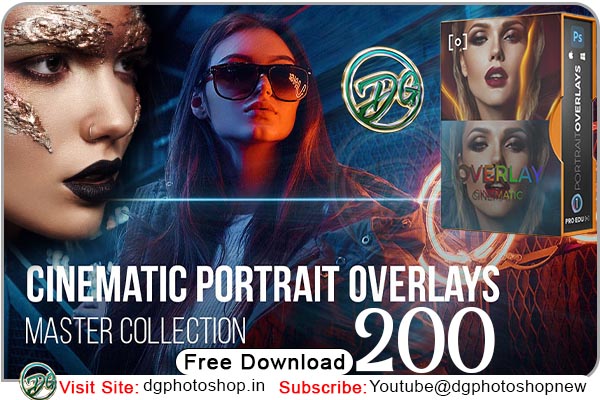MASTER COLLECTION 200 CINEMATIC PORTRAIT PHOTOSHOP OVERLAYS These new 200 Cinematic Portrait Overlays for retouching are an accessible means for any photographer or post-production artist to explore new possibilities with their images in post-production. Apply these to your existing work in seconds to take your images from good to great. Lifetime access DG . You Can Also Downlaod Overlays.
INFINITE POSSIBILITIES SEE THE DIFFERENCE
Even the best photographers struggle with creating realistic in-camera effects, which is why we’ve created these 200 HQ Cinematic Portrait Overlays for Photoshop. These overlays are easy to use and can be applied in seconds and there’s really no limit to how you use them because the possibilities are endless. You Can Also Downlaod

These overlays provide for so much creative freedom being already extracted and not baked into the image. You can the ultimate freedom to change color, intensity, location, direction, and everything Photoshop allows. These are the perfect workflow for those obsessed with details.
How to use Overlay in photoshop
To use overlay in Adobe Photoshop, you can follow these steps:
- Open the image you want to apply the overlay effect to in Photoshop.
- Create a new layer by clicking on the “New Layer” button at the bottom of the Layers panel.
- Choose the overlay image you want to use by opening it in Photoshop or finding it on your computer.
- Drag and drop the overlay image onto your original image in the Layers panel, or use the “File > Place Embedded” menu to import it.
- Change the blend mode of the overlay layer to “Overlay” in the Layers panel.
- Adjust the opacity of the overlay layer as desired to control the strength of the effect.
- If needed, use a layer mask to mask out any areas of the overlay that you don’t want to appear on the original image.
- Save your final image as a .PSD file or export it to a different file format.
important
- Totel File Size 1.48.GB
- This is 4 Parts
- So Download all Parts extract this file
Zip File Password: dgphotoshop.in
Part01
The file is compressed using Zip or Rar format…please use Winrar to extract this file
How to unzip Parts file in pc
To extract multiple parts of a split .zip file in Windows, you will need to have all the parts of the split .zip file in the same folder and they should have the same name with different extensions (e.g. filename.zip.001, filename.zip.002, etc.). Here’s how you can extract the split .zip file:
- Right-click on the first part of the split .zip file (e.g. filename.zip.001): This will open a context menu.
- Select “Extract All”: This will open the “Extract Compressed (Zipped) Folders” wizard.
- Follow the on-screen instructions: The wizard will guide you through the extraction process, which will combine all the parts of the split .zip file into a single .zip file.
- Right-click the newly combined .zip file: This will open a context menu.
- Select “Extract All”: This will extract the contents of the .zip file to a folder with the same name as the .zip file.
Note: If you don’t have a built-in tool, you can download a file archiver tool like 7-Zip or WinRAR to extract files. The steps for using these tools are similar to the steps outlined above.