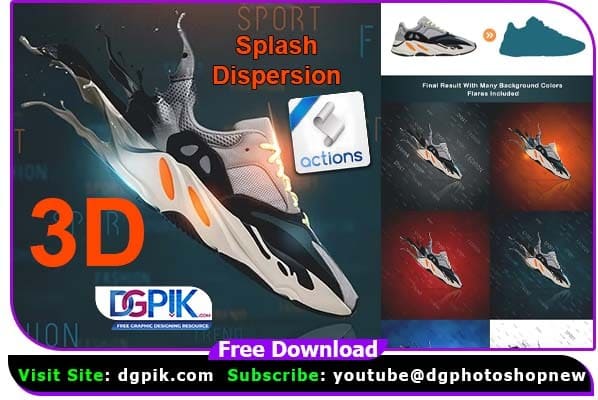
Files Included
- Action ATN
- Splash PNG
- Optical Flares
Please check:
1. Your photo is in RGB color mode
2. Your photo is in 8bit color mode
3. If you are experiencing errors, try resetting your Photoshop preferences. To do this,
hold down Alt, Ctrl, and Shift keys (Mac: Command, Option, Shift) while starting up Photoshop.
A dialog box will appear asking if you wish to delete the preferences/settings file.
HOW TO INSTALL THE ACTION (for PS v.CS4-CS6)
1. Inside Photoshop, go to the ‘Window’ menu and select ‘Actions’. A window
will now appear to the right hand side.
2. Inside the Actions window, click on the top right hand corner icon to reveal
the drop down menu. From here select ‘Load Actions…’. Select the action which
came with the download.
3. The action will now appear in the actions panel.
HOW TO USE THE ACTION (for PS v.CS4-CS6)
1. Open a photo to work with
2. Go to action pallete, open the actions folder, select the action you want to run.
3. Now click play on the action and follow instructions
We have shown you the Preview image below, in which you can see how amazing all its effects are.
Download the file easily from the download link given below
Password is : dgpik.com
How to Load Photoshop Action
How to use Photoshop Action
Photoshop actions are pre-recorded sequences of commands that you can apply to your images to automate repetitive tasks and achieve consistent results. Here are the steps to use a Photoshop action:
- Open the Actions panel: Go to Window > Actions or press Alt+F9 (Windows) or Option+F9 (Mac).
- Load the action: Click on the Actions panel menu button (the three lines at the top right corner) and choose “Load Actions”. Select the .atn file of the action you want to use.
- Play the action: Find the action in the Actions panel and click on the play button (the triangle icon) to start the action. Alternatively, you can use the keyboard shortcut assigned to the action (if any) or create a new shortcut by right-clicking on the action and choosing “Action Options”.
- Adjust the settings: Some actions may have customizable settings such as opacity, blend mode, or color. You can adjust these settings by following the prompts or using the settings panel that appears during the action.
- Save the image: Once the action is completed, you can save the modified image by going to File > Save As or using the keyboard shortcut Ctrl+Shift+S (Windows) or Command+Shift+S (Mac).
Remember that not all actions are compatible with all versions of Photoshop, and some actions may not work as expected with certain types of images. It’s always a good idea to test the action on a duplicate of your original image before applying it to your final work.








