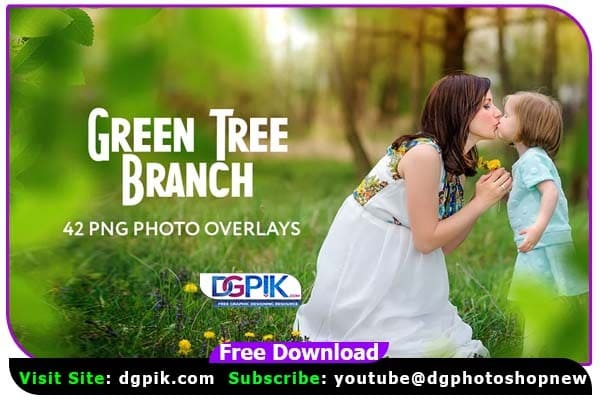42 Green Tree Branch Photo Overlays Free Download Just imagine your photos in the atmosphere of these Green Branches. I introduce this set of 42 Photoshop overlays which helps you to make the perfect composition for any photo overlay. Fairy Tale Photoshop Overlays

It’s so difficult to capture the right moment, but you want to make a great result quickly and easily. Don’t waste your time, enjoy results using photoshop overlays!

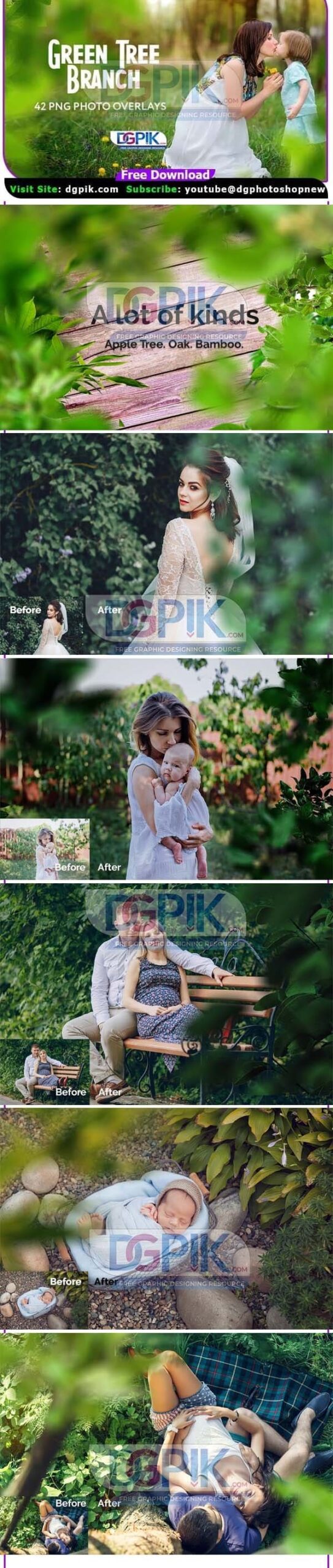
DETAILS & SPECIFICATIONS:
42 PNG files include:
- 12 Full-Frame
- 10 Half-Frame
- 8 Ready Burred
- 12 Freebies
- Photo Overlays Action
- Width 4500px
- High resolution ready to print 300dpi
Download the File Easily From the Download Link Given Below
Password is : dgpik.com
How to Use Photo Overlays in Photoshop
Step 1: Choose and Download Photo Overlays There are many websites that offer free or paid photo overlays that you can use in Photoshop. Choose the ones that fit your desired style and download them to your computer.
Step 2: Open Your Photo in Photoshop Open your photo in Photoshop by going to File > Open, and selecting your photo from your computer.
Step 3: Create a New Layer In the Layers panel, click on the “New Layer” button at the bottom to create a new layer. This will be the layer where you’ll add your photo overlay.
Step 4: Place the Photo Overlay Go to File > Place Embedded, and navigate to the location where you downloaded your photo overlay. Select the overlay image and click on the “Place” button. The overlay image will be placed as a new layer above your original photo.
Step 5: Resize and Position the Overlay Use the transform handles (the squares on the corners and sides of the overlay layer) to resize and position the overlay as desired. You can also use the Move Tool (shortcut: V) to move the overlay layer around.