Color HDR Effect Photoshop Action Free Download Just install and hit the play button for awesome Color HDR Photoshop Action. This action will support all Photoshop versions (CS4,CS5,CS6, CC, CC14, CC15,CC15.5 CC16, CC17,CC18 & Upper )You Can Also Download HDR – Vibrant color Photoshop Action
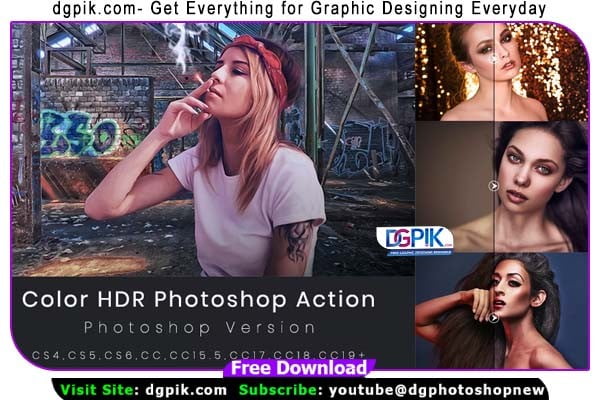
Features
- > Just hit play button and get awesome result.
- > Need hight quality images.
- > Recommended image size any image.
- > Resulation 72 or 300 dpi.
- > Very easily usable action.
- > Supported photoshop versions CS4,CS5,CS6,CC to CC14,CC15 15.5,CC17,CC18,CC19
- > Very clean & smooth Color HDR Photoshop Action.
- > Editable layers options.
- > Manual editable layers.
One click to apply an amazing effects on your photo

Feature
- Clean actions, Clean work
- Total 10 Action
- Recommended image size ( 1200px to 9000px )
- Resolution 72 or 300 DPI
- HDR,Oily Effect, Retouch & Dramatic Effect
- No need oil paint plug-in
- ATN file included
Download the File Easily From the Download Link Given Below
Password is: dgpik.com
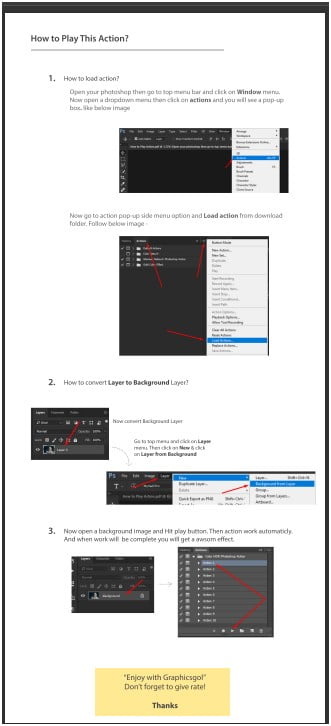
How to Load Photoshop Action
To load a Photoshop action, follow these steps:
- Open Adobe Photoshop on your computer.
- Make sure the Actions panel is visible. If it’s not, go to “Window” in the menu bar and select “Actions” to display the panel.
- In the Actions panel, click on the small menu icon (three horizontal lines) in the top-right corner.
- From the dropdown menu, select “Load Actions.” This will open a file browser window.
- Locate the Photoshop action file (.atn extension) on your computer that you want to load.
- Select the action file and click “Load” or “Open” to import the action into Photoshop.
- Once the action is loaded, it will appear in the Actions panel, ready to be used.
To apply the loaded action to an image:
- Open the image you want to apply the action to in Photoshop.
- Select the layer where you want the action to be applied.
- In the Actions panel, locate the loaded action you want to use.
- Click on the action name to select it.
- Click the “Play” button at the bottom of the Actions panel (a triangle icon) or press the “Enter” key on your keyboard.
- Photoshop will begin executing the steps within the action, automatically applying the desired effects or changes to the selected layer.
Note: Some actions may require specific layer setups or adjustments to work correctly. Make sure to read any accompanying instructions or documentation provided with the action to ensure proper usage.







