Dripping Gold Effect Photoshop Action Free Download Coat your photos in liquid gold! Once the action is complete, you have complete layer control. Every layer is color coded and named appropriately to create a neat working environment for you. Make sure to watch the video tutorial on how to setup your file and an explanation on what all the layers do. I also demonstrate how to apply the dripping gold effect to text. You Can Also Download 155 Digital Beauity Workflow Retoching Photoshop Actions
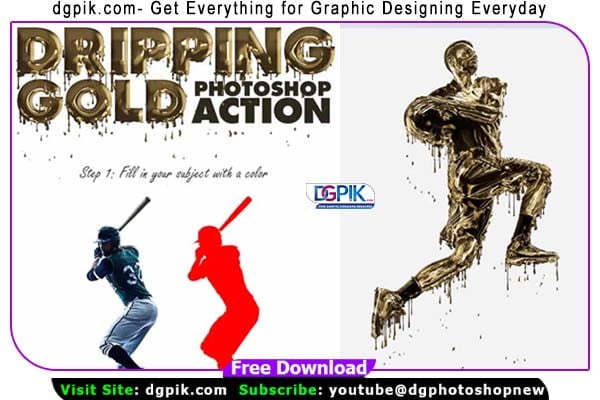
The action has been tested and working on Photoshop CS3,CS4,CS5,CS6,CC,CC 2015.5, CC 2017, CC 2018, CC 2019+
Download the File Easily From the Download Link Given Below
Password is: dgpik.com
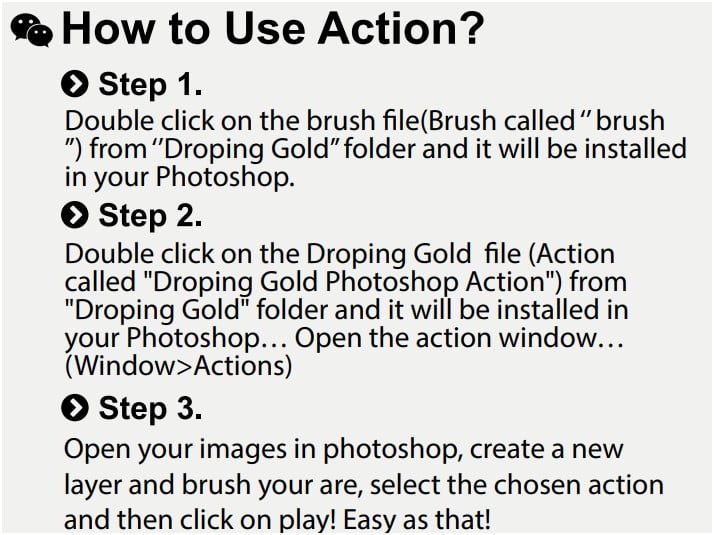
How to Load Photoshop Action
To load a Photoshop action, follow these steps:
- Launch Adobe Photoshop on your computer.
- In the top menu bar, click on “Window” and select “Actions” from the dropdown menu. This will open the Actions panel.
- In the Actions panel, click on the small menu icon (three horizontal lines) in the top-right corner of the panel. From the menu that appears, click on “Load Actions.”
- A file browser window will open. Locate the folder where your Photoshop action file (with a .atn extension) is saved. Select the action file and click “Load” or “Open” to load the action into Photoshop.
- After loading, the action will appear in the Actions panel. You can expand the action set by clicking on the arrow next to its name. Inside the set, you’ll find individual actions.
- To use an action, simply click on its name in the Actions panel. Make sure you have the desired document open in Photoshop before running the action.
- Click the “Play” button at the bottom of the Actions panel, or press the “Play” icon next to the selected action. Photoshop will then start executing the steps recorded in the action, applying the desired effects or adjustments to your image.
That’s it! You have successfully loaded and executed a Photoshop action. Remember that actions can be quite powerful and may significantly alter your image, so it’s always a good idea to keep a backup of your original file before applying any actions.







