Memories 12 Photoshop Actions Free Download is a collection of versatile and creative photo editing tools that offer a wide range of effects to enhance and transform your images. With 12 unique actions, this set provides a variety of styles, from vintage and nostalgic to modern and dramatic. Whether you’re a professional photographer or a hobbyist, Memories 12 Photoshop Actions can help you add depth, mood, and visual interest to your photos, giving your memories a unique and captivating look. If you want you can also Download. Photoshop Action
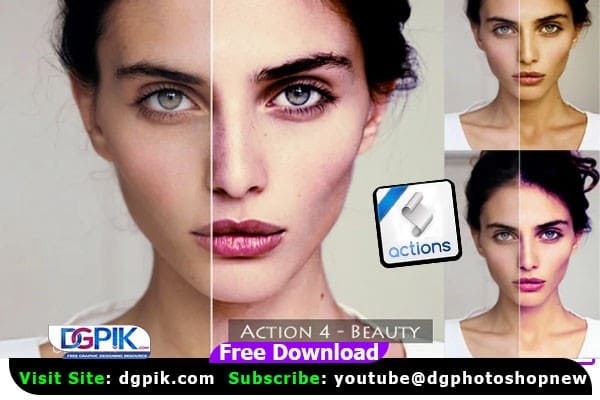
About the Product
Perfect actions to edit your photos in seconds.
- All layers are arranged in a group folder
- You just have to play the action to edit your photos
- Easy to use ,change the colors of photos with just one click
- File included: PS Action(.atn) & Instruction File
This set contains
6 Photoshop Actions
- Action 1 – Warm ray
- Action 2 – Pink Splash
- Action 3 – Pale Yellow
- Action 4 – Beauty
- Action 5 – Shade
- Action 6 – Yellow Gradient
6 Photoshop Light tone Actions
- Action 1 – Light tone – Warm ray
- Action 2 – Light tone – Pink Splash
- Action 3 – Light tone – Pale Yellow
- Action 4 – Light tone – Beauty
- Action 5 – Light tone – Shade
- Action 6 – Light tone – Yellow Gradient
Download the File Easily From the Download Link Given Below
Password is : dgpik.com
How to Load Photoshop Action
How to Use Photoshop Actions
- Load Actions: Open Adobe Photoshop and go to the “Window” menu, then select “Actions” to open the Actions panel. In the Actions panel, click on the menu icon (three horizontal lines) and choose “Load Actions.” Browse and select the .ATN file of the Photoshop Actions you want to use.
- Choose an Action: In the Actions panel, you will see a list of the loaded Actions. Click on the Action you want to use, and it will be highlighted.
- Play the Action: Click on the “Play” button at the bottom of the Actions panel to start running the Action. Photoshop will automatically apply the series of predefined steps or adjustments to your image, creating the desired effect.
- Customize the Action: Some Actions may have adjustable parameters that you can modify to fine-tune the effect. You can access these parameters by expanding the Action in the Actions panel and adjusting the settings.
- Save and Finish: Once the Action has run, you can make additional adjustments to your image if needed. Once you’re satisfied with the results, you can save your edited image in your desired file format.
Remember, Photoshop Actions are not a one-size-fits-all solution, and the outcome may vary depending on the original image and the Action used. Experiment with different Actions, adjust the parameters, and practice to master the art of using Photoshop Actions effectively in your photo editing workflow.








