Passport Booklet Psd Mockups Free Download Showcase your passport and booklet design in the best possible way using these passport booklet Mockups. Featuring 5 different PSDs equipped with smart object and layers. You Can Also Download Credit Card Design Psd Mockup

Amazing Features
- 5 PSD Mockups
- Organized Layers
- Customizable effects
- Adjustable background
- Smart object operated
- High resolution
Download the File Easily From the Download Link Given Below
Password is: dgpik.com
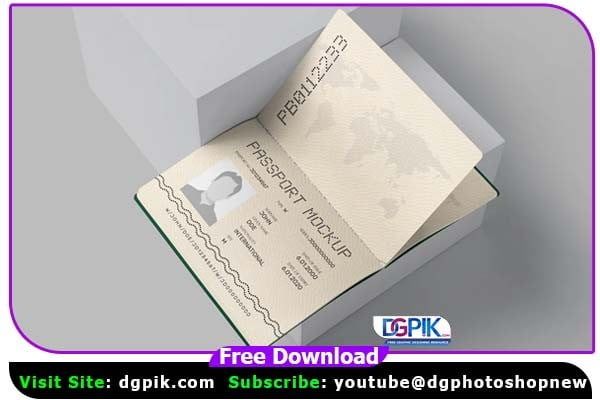


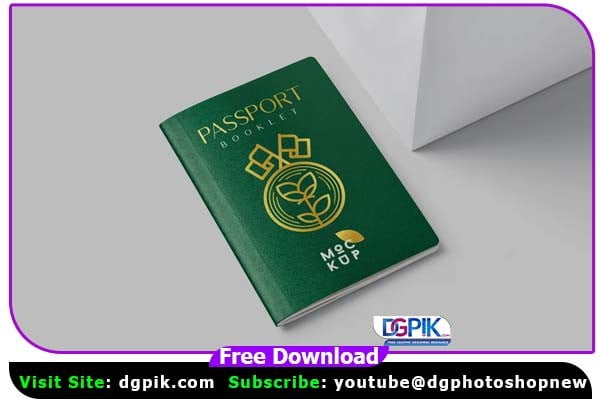
How to Open Psd Mockups
To open PSD mockups, you will need Adobe Photoshop or another image editing software that supports PSD (Photoshop Document) files. Follow these steps:
- Install Adobe Photoshop: If you don’t have Adobe Photoshop installed on your computer, you can download and install it from the Adobe website. There may be a cost associated with the software, as Photoshop is a paid application. However, there are also free alternatives available, such as GIMP (GNU Image Manipulation Program), that can open PSD files.
- Launch Adobe Photoshop: Once Adobe Photoshop is installed, open the application by double-clicking on its icon on your desktop or finding it in your application folder.
- Open the PSD file: In Adobe Photoshop, go to the “File” menu and select “Open.” Alternatively, you can use the keyboard shortcut Ctrl+O (or Command+O on a Mac) to open the file browser.
- Locate the PSD file: In the file browser window, navigate to the folder where your PSD mockup is saved. Select the PSD file you want to open and click “Open” to load it into Adobe Photoshop.
- Edit the PSD mockup: Once the PSD mockup is open, you can make various changes to the design, such as adding or modifying text, adjusting colors, or replacing images. Photoshop provides a wide range of tools and features to manipulate and customize the design to your liking.
- Save your changes: After you have made the desired modifications to the mockup, go to the “File” menu and choose “Save” or “Save As” to save your changes. If you choose “Save As,” you can specify a different file name or location for your edited mockup.
That’s it! You have successfully opened and edited the PSD mockup using Adobe Photoshop. Remember to save your changes regularly to preserve your progress.







