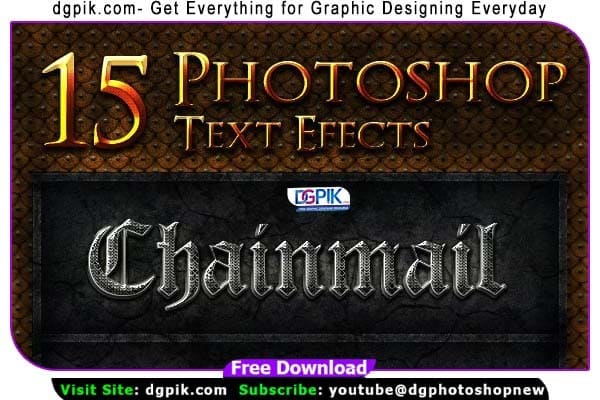15 Photoshop Text Effects Free Download These 15 layered Text Effects are perfect for any game, film or fan website as well as for advertising and other designs. Text Effects are usable with any font. Photoshop offers a multitude of captivating text effects. With layer styles, you can create stunning gradients, shadows, bevels, and glows. You Can Also Download Super Under Construction 3D Lettering

Apply artistic filters like watercolor, oil painting, or neon for unique looks. Experiment with blending modes, clipping masks, and warp transformations to add depth and creativity to your typography. The possibilities are endless You Can Also Download 3D Photoshop Text Effects Pack
Download the File Easily From the Download Link Given Below
Password is: dgpik.com
How to Use Photoshop Text Effects in Photoshop
To use text effects in Photoshop, follow these steps:
- Launch Photoshop and open a new or existing document.
- Select the Type Tool (T) from the toolbar.
- Click on the document to create a text layer and enter your desired text.
- With the text layer selected, go to the “Window” menu and open the “Layer Styles” panel.
- In the Layer Styles panel, explore various effects like Drop Shadow, Inner Shadow, Bevel and Emboss, Gradient Overlay, etc.
- Click on the desired effect to apply it to the text layer.
- Adjust the settings of the effect in the Layer Styles panel to customize its appearance.
- You can combine multiple effects by clicking on the “Add a layer style” icon in the Layer Styles panel and selecting another effect.
- Experiment with different effects, blending modes, and opacity settings to achieve the desired result.
- To apply artistic filters, go to the “Filter” menu, select the desired filter, and adjust its settings as needed.
- Use additional Photoshop tools like clipping masks, warp transformations, and blending modes to further enhance the text effects.
- Once you are satisfied with the text effects, save your work by going to the “File” menu and choosing “Save” or “Save As.”
Remember to explore and experiment with the various options available in Photoshop to unleash your creativity and create stunning text effects.