Sprocketography Photoshop Actions Free Download A popular collage frame is the filmstrip. You do remember filmstrips, don’t you? The medium used for recording pictures before digital cameras. Sprocket – holes are the little rectangular holes on top and bottom of a 35 mm film. The little teeth of a film camera hook into these holes and thereby transport the film to the next frame. Sprocket-holes are unique to 35 mm analogue photography. You Can Also Download Anaglyph 3D Photoshop Actions
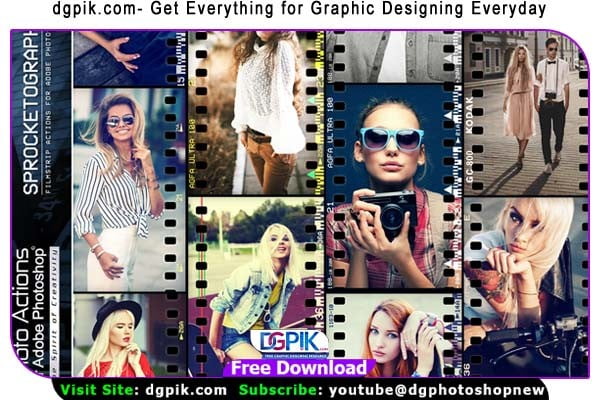
For a few years now, Lomographic cameras such as the Diana F+ and the Lubitel 166+ made use of this feature and enabled Lomographers to also expose the sprocket-holes. This results in an awesome and unique look to your images. Composing photos into a filmstrip collage is easier than you might think. It can be simulated with Photoshop. There are 36 different photoshop actions included in this set. Go create! You Can Also Download 3D Glitched Effect Photoshop Action
Download the File Easily From the Download Link Given Below
Password is: dgpik.com
How to Load Photoshop Action
How to Use Action in Photoshop
- Open Photoshop: Launch Adobe Photoshop on your computer.
- Load Actions: In the menu bar, go to “Window” and select “Actions” (or press Alt + F9 on Windows or Option + F9 on Mac). This will open the Actions panel.
- Create a New Action Set (Optional): If you want to organize your actions into sets, click on the folder icon at the bottom of the Actions panel to create a new action set and give it a name.
- Create a New Action: With the desired action set selected (or if you don’t have any sets, use the default “Default Actions” set), click on the “New Action” button at the bottom of the Actions panel. Give your new action a name and choose a shortcut key if desired. Click “Record” to start recording the actions.
- Perform Actions: Now, any actions you perform in Photoshop will be recorded. You can use various Photoshop features like adjusting levels, applying filters, resizing images, etc., to create the desired effect. Every action you take will be recorded.
- Stop Recording: Once you’ve finished performing the desired actions, click the “Stop” button (the square button) at the bottom of the Actions panel to stop recording.
- Test the Action: To test your action, select a different image or create a new document and click the “Play” button (the right-pointing triangle) at the bottom of the Actions panel. Photoshop will automatically perform all the recorded actions on the selected image.
- Save and Load Actions: If you want to save your actions for future use or share them with others, you can click on the panel options menu (the three horizontal lines at the top right corner of the Actions panel) and choose “Save Actions” to save them as an .atn file. To load previously saved actions, choose “Load Actions” from the same menu.
Using actions can significantly speed up your workflow in Photoshop by automating repetitive tasks. You can find ready-made actions online or create your own custom actions to suit your specific needs.







