Watercolor Splashes – Photoshop action Free Download In this action convert your image to Watercolor Splashes – Photoshop action. Work on all types of images. This action works in a non-destructive way to achieve a high quality look. So, the original image layer will remain unchanged. This action has been tested and works on 100+ images and also checked on photoshop CS3, CS4, CS5, CS6, CC, CC 2015, CC 2015.5, CC 2017, CC 2018, CC2019+ version on graphicriver for latest updates.This action work only in English version if you want to change language If you want you can also Download. Photoshop Action
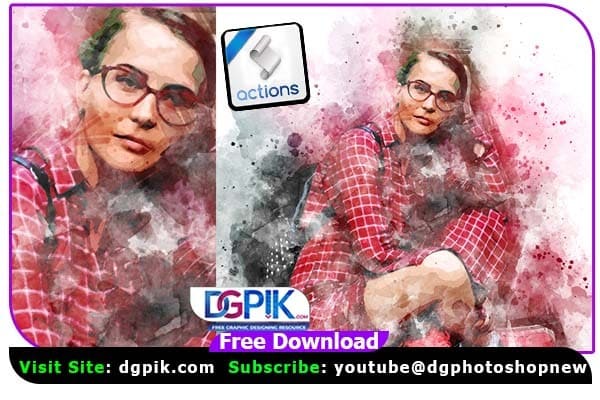
FEATURES
- Watercolor Splashes
- Compatible with photoshop CS3, CS4, CS5, CS6, CC, CC 2015, CC 2015.5, CC 2017, CC 2018, cc2019+ version
- Easy to use
- Well Organized layers and folder
- Non-destructive
- One Click Result
- Easily make your own adjustment
- 10+ color fx
- Easily Make your own splashes If you want you can also Download. Photoshop Effect
We have shown you the Preview image below, in which you can see how amazing all its effects are.
Download the File Easily From the Download Link Given Below
Password is : dgpik.com
WHAT IS INSIDE FINAL DESIGN.
- Action file (.atn)
- Brush file (.abr)
INSTRUCTIONS
- 1. Your photo should be in RGB Colour mode and 8 Bits/Channel. To check
this, go to Image > Mode. Check in Figure 1
2. Your photo should be the Background layer. If it is not, go to Layer > New >
Background from Layer.This Action Work only in English Version if you want to change language
then click here
4. Click the fly-out list of the Layers panel and
click Panel Options… Make sure Add
“copy” to Copied Layers and Groups is
checked.Make sure your brush opacity and flow 100% check figure 5. This menu
shows when you select brush from toolbox6. If you have done everything and still getting errors, please reset your
preference files. ‘Edit > Preferences > General’ and then selecting ‘Reset
Preferences then restart photoshop.
How to Set Up Your Document
- 1. Just open your image on which you want to work. To open your
photo, go to File > Open…, choose your photo,
2. After load Action, Pattern and Brush file then play the action file.
3. Make sure your image width or height between 2000px/4000px with
300dpi.
4. While running the action Pop Ups Box appears in front of you,
now follow the instruction then click to stop button.
5. Now, select a Soft Round brush with any colour then brush over
the yellow “brush” layer for selecting the area which you want to
apply the effect.
6. Now play again the action file.
How to Load Photoshop Action
How to load Action, brush and pattern file.
Load Brush:
Go to Edit > Presets > Preset Manager… In the Preset Manager window,
select Preset Type: Brushes and click Load…
Load Pattern:
Go to Edit > Presets > Preset Manager… In the Preset Manager window,
select Preset Type: Pattern and click Load…
Load Action:
Go to Window>Action(Alt+F9), Click the fly-out list of the Action panel right
side to load action








